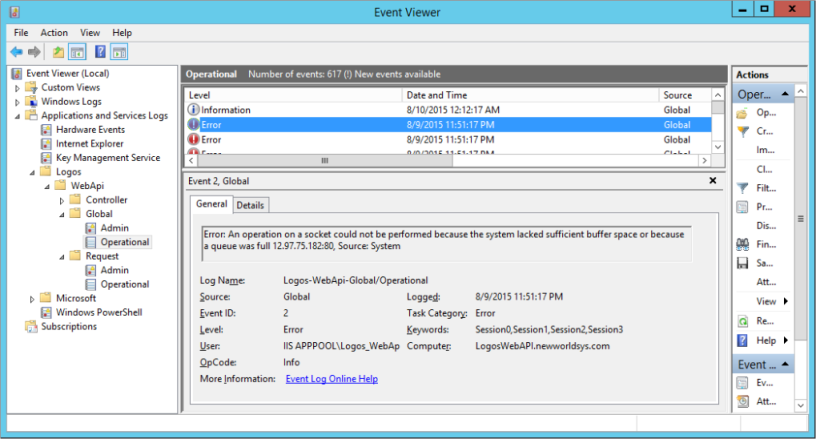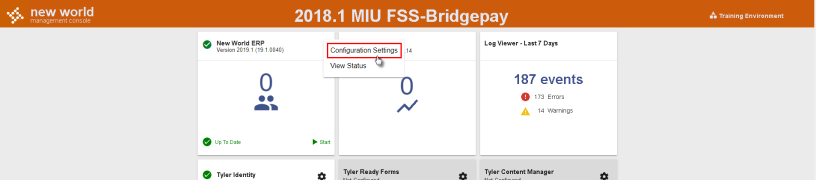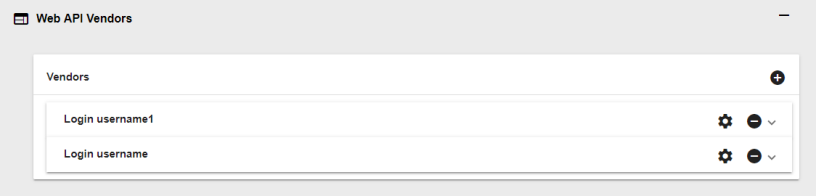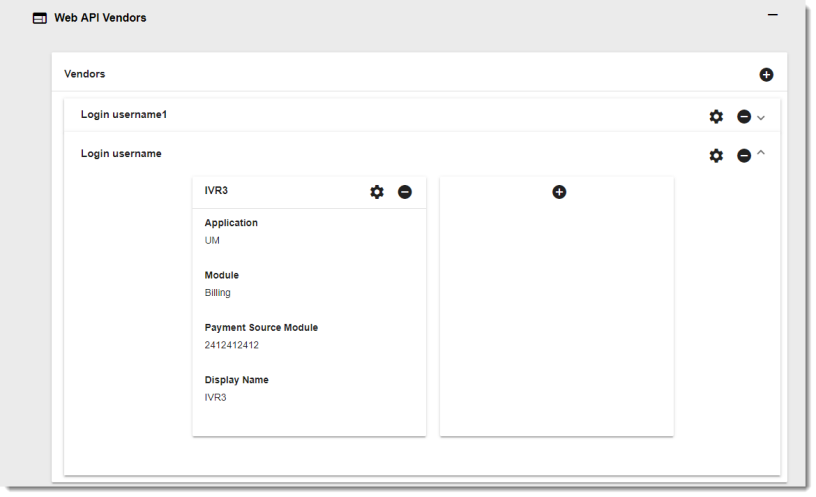Web API Installation Guide
Overview
The New World ERP Web API is a collection of services used by third party applications and some Tyler applications to interface to New World ERP.
These services can be used for a variety of possible interfaces, but are specifically targeted to the following:
- A third party Interactive Voice Response (IVR) system to interface with the New World ERP Utility Management system. Utility account information is provided to the IVR system, and payments can be accepted from the IVR system.
- A third party Work Orders system to interface with the New World ERP Utility Management system. Work Orders created in New World ERP can be pulled into the third party work order system and processed through that system. Once completed, that system can communicate completion and key completion data back into New World ERP.
- Interfacing Time & Attendance time management system with the New World ERP payroll system.
- Interfacing Tyler Utility Web Portal with New World ERP Utility Management.
- As it pertains to all interfaces, the Web API service can be installed on any IIS web server in the customer’s environment (eSuite server, New World ERP app server, other). The customer and the vendor are responsible for connectivity to the web API service, either via VPN or direct access to the external web server.
Also, as it pertains to IVR and Work Orders:
- IVR vendors can refer to the IVR Implementation Guide for the full API specifications. The functionality of the Web API is static and the data fields returned by the service are not customizable.
- Work Order vendors can refer to the Work Orders Implementation Guide for the full API specifications. The functionality of the Web API is static and the data fields returned by the service are not customizable.
Prerequisites
Minimum system requirements:
- Operating System: Windows Server 2012 or higher.
- IIS: Installed
SMS Agent Host Service
On rare occasions, some servers running the new world ERP Web API may stop responding after 7-15 days. This is caused by a problem with SMS Agent Host Service (ccmexec.exe) taking up all the ports and causing http/tcp services to stop responding.
Should you encounter this issue, your event logs will resemble those shown in the screen shot below. A system restart will be required to resolve this issue.
If applicable, the following hotfix should be installed: https://support.microsoft.com/kb/3048767
Note: Disabling or setting Service Start-up to Manual can prevent the problem.
Setup and Configuration
Installation
The vendor may be modifying actual ERP data including creating payments with your ePay provider for various entities in New World ERP. The Web API should be installed on a machine other than the New World ERP machine. For test environment purposes, this can be installed on the app server, but ideally it should be installed on a separate machine. The Web API software will be installed as part of the New World Orchestrator project in Tyler Deploy. Searching Tyler Deploy in Help Central will yield the pertinent documentation.
Interface Setup
From the machine on which you ran the installation, open https://localhost/Logos.WebApi/Help/ in any browser. You should see something similar to the following page:
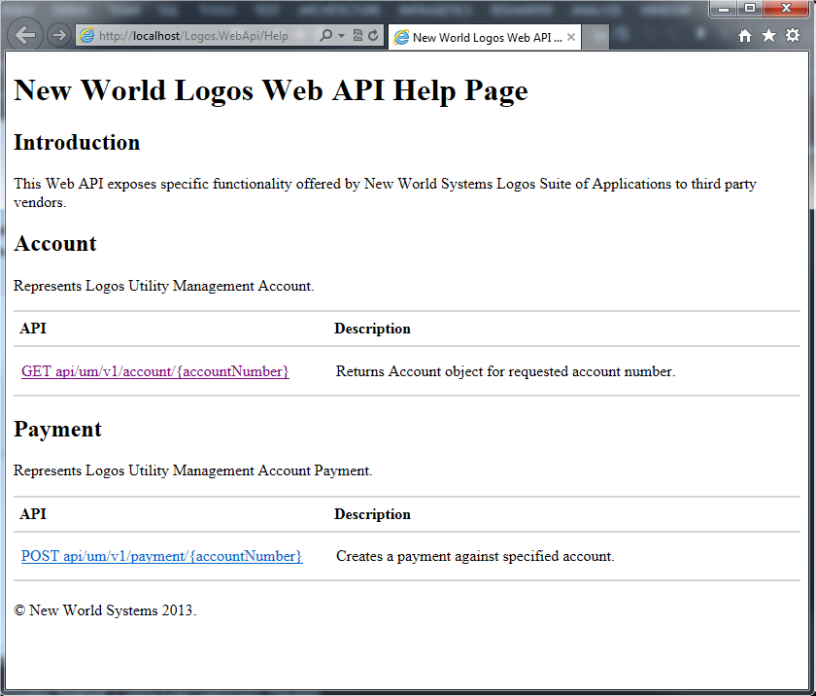
If an error page displays instead, follow the instructions in the URL Routing Configuration section below.
Web API Services Configuration
The third party makes calls to our services. Every time they do, they pass a name and a password. That name and password must match the values entered in New World ERP. Therefore, these values must be entered in Vendor Configuration, and then communicated to your vendor so they can use them.
To view or update the configuration, navigate to the New World ERP Management Console (on the Application Server at https://APPSERVERHOSTHEADERMAPPING/managementconsole#/Base). Only system administrators would typically have access to this site.
Click the vertical ellipsis on the New World ERP card and then click Configuration Settings.
Expand the Web API Vendors option to display the vendor credential controls.
Clicking the plus ![]() icon allows you to add a new vendor. Clicking the minus
icon allows you to add a new vendor. Clicking the minus ![]() icon removes the vendor. To modify a vendor’s credentials, click the gear
icon removes the vendor. To modify a vendor’s credentials, click the gear ![]() icon.
icon.
Note: The Time & Attendance, Cypress, and Work Order interfaces must only have a vendor credential configured; they do not require that a child “vendor payment” record be configured. The vendor payment is required for IVR.
Note: The Require Logos Authorization control determines whether or not additional credentials are required in the HTTP request header.
To configure a Vendor Payment interface type for a particular vendor, click the down ![]() arrow button. This only applies to IVR types.
arrow button. This only applies to IVR types.
Existing entries can be edited by clicking the gear ![]() icon; they can be deleted by clicking the minus
icon; they can be deleted by clicking the minus ![]() icon. Click the plus
icon. Click the plus ![]() icon to add a new vendor integration.
icon to add a new vendor integration.
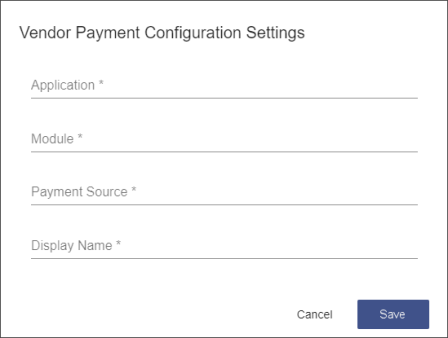
Field descriptions are provided below. After making updates, click Save to commit the changes. The Save button will enable only when all required fields contain valid entries. Fields with an asterisk (*) next to their field names are required.
| Name | Description |
|---|---|
| Application | The value should be “UM”. |
| Module | The value should be “Billing”. |
| Payment Source | This is the unique qualifier used in the Virtual Payment Source in New World ERP. |
| Display Name | The Display Name field contains a default comment that will be used if no comment is provided in the payment POST. This comment can be viewed in the receipt created in New World ERP. |
| Notes | This row pertains to the Utility Management Third-Party Interactive Voice Response (IVR) System. |